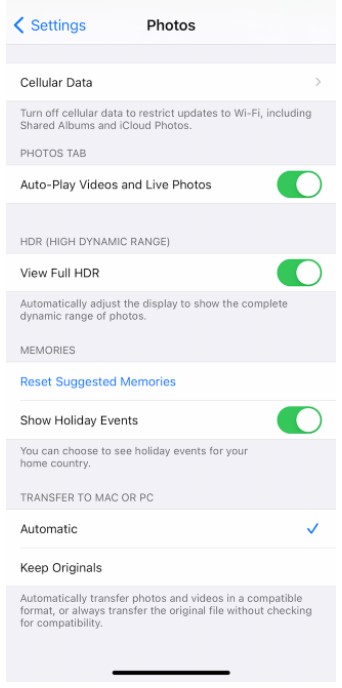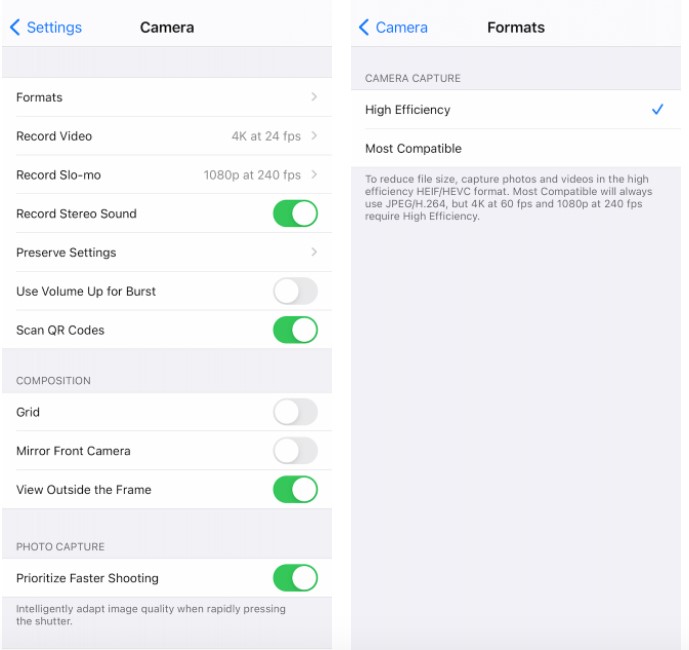HEIC is a great format to save photos in apple devices which is Apple’s proprietary version of the HEIF or High-Efficiency Image File format. You can have live photos and compress pictures into a small file size without losing image quality. HEIC format is great for viewing and sharing within Apple devices, but sharing to outside world other than Apple devices will cause issues as it simply wont open. You need to convert them from HEIC to JPG or use any compatible app to view them.
How to send photos from iPhone as JPG instead of HEIC
You can automatically share a HEIC image in JPG format when you share it from your iPhone:
- Open Settings app.
- Tap on Photos.
- Scroll down to the Transfer to Mac or PC section.
- Choose Automatic.
How to switch from HEIC photos to jpg in iPhone
If you find taking HEIC photos is too much of a hassle, you can change your iPhone camera setting to stop taking HEIC pics. Only change if you need JPG format, as HEIC is generally the best way to save photos in iPhone
Go to Settings.
Open Camera > Formats.
Select Most Compatible.
How to convert HIEC photos to JPEG
If you’re using a Mac running macOS Monterey or higher, you can right-click on any HEIC photo and go to Quick Actions > Convert Image, select JPEG format, and click on the “Convert to JPEG” option. Or you can use online services like https://cloudconvert.com/heic-to-jpg