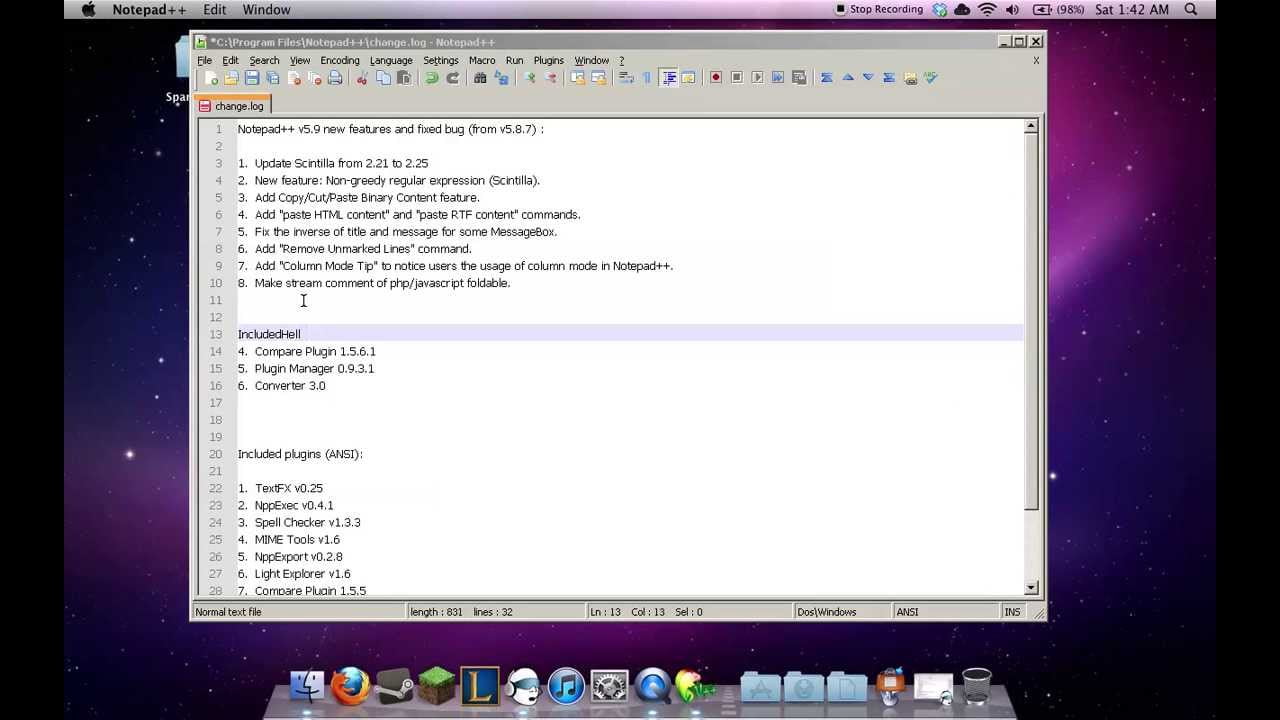Almost every website in existence uses HTML or HTML5. That might seem surprising, given how many different languages websites use today. Perl, CSS, and Javascript all work with an HTML base.
If you want to code a basic page or work with HTML, you’ll want a program that can help you. If you’ve just switched to the macOS, though, you might have questions.
Most people use Notepad on Windows when they want to edit HTML. Can you get the Notepad app on macOS?
If you’ve been scouring the web for answers, look no further. This guide will tell you everything you need to know about getting the Notepad app for Mac.
Is the Notepad App on macOS?
The short answer here is no. You can’t run the native Notepad app on Mac.
That might seem surprising. After all, Notepad++ is one of the most popular text editors for working with HTML on the Windows platform.
Notepad and later versions were developed specifically for Windows. The program makes heavy use of the Windows API.
It’s also an open-source program written by one person. It’s never been adapted to the Mac operating environment.
Don’t worry, though! Just because you can’t get the Notepad app on macOS doesn’t mean you can’t work with HTML. You have plenty of great options and workarounds.
Emulating Notepad App on macOS
If nothing but Notepad++ will do, then your first choice will likely be an emulator. An emulator is a type of software that simulates another program.
This allows you to run something very close to the Windows version of Notepad++ in the Mac environment. If this sounds like the solution for you, check out the full guide for getting Notepad++ on Mac.
Of course, using an emulator has its drawbacks. Since you’re trying to run a program designed for a different operating system on Mac, you may find functionality limited.
Emulators can also be buggy and prone to crashing. That’s because they’re trying to bridge the gaps between two vastly different operating environments.
If you don’t have your heart set on Notepad++, then you may want to check out some other options for text editors for Mac.
Using Apple’s TextEdit
Apple does have a program that’s like Notepad++. TextEdit is free software that comes installed on every Mac laptop and desktop.
Since this software is already installed on your Mac, it’s one of the easier solutions to use. You need to open up the program or your file, and you can get started.
You’ll want to be sure to switch your file type from rich text to plain text when you edit or create HTML. The RTF format will display your code when you load it in a web browser. Even if you give the file the extension HTML, the rich text format will interfere.
Using plain text will ensure the web browser reads your code and uses it to render your webpage.
To switch the file type, go to Format, then select Make Plain Text from the drop-down menu. Save your file with the .html extension.
Now you’re all set to create an HTML file.
If you want to open an existing HTML file, then you’ll need to give TextEdit some instructions. Click on the program’s name in the menu bar. From the drop-down, select Preferences.
In your preferences, tell TextEdit to open .html files as HTML. Check the button on the pop-up. In older versions of macOS, this was called “ignore rich text commands in HTML pages.”
TextEdit is a great way to get started reviewing HTML code or building simple webpages. If you want more features from your program, you’ll need to check out some other text editors for Mac.
Looking Beyond TextEdit
Mac’s TextEdit is great if you want a free option that’s already on your Mac. Unfortunately, it is a bare-bones solution for editing HTML. You’ll need to have some understanding of HTML, and you’ll need to do a lot of proofreading to make sure your code is perfect.
That’s because TextEdit doesn’t include tag completion or validation features. If you want to make editing HTML simpler, then a different text editor might be a better fit for you.
The good news is there are plenty of options for you. Some are paid options, while others are free.
You also have a wide range of choices in terms of sophistication. Some options, like Rendera, include examples for novices.
At the other end, you have powerful cross-platform editors like Atom and Vim. These tools are quite sophisticated, but they can be daunting for the novice programmer. If you’re willing to learn, though, they’re free.
Other options can help you bridge the gap. Rapidweaver, for example, uses built-in page types to help novices. It could be one way to bridge the gap between simple programs like TextEdit and more advanced apps.
One paid option is TextMate, which promises to bring Apple’s approach to software to the text editor. It’s meant to be simple and intuitive.
Sublime Text is a paid cross-platform option. If you need to work with team members on Mac, Windows, and Linux, then using a program like this could be the right choice.
Coda is another popular paid choice for Mac users. It has an excellent reputation, owing in part to its slick interface.
Take some time to research the features of any program. If it’s a paid product, see if there’s a trial version you can test. This can help you pick an editor that you love using.
Discover the Best Apps for Mac
Sadly, there is no Notepad app on macOS. That doesn’t mean there’s any shortage of great options for creating and editing HTML on your Mac.
Check out some of the options mentioned here or do some research and discover more great choices. The right text editor is out there.
Looking for more advice about great apps for your new Mac? You’re in the right spot! Check in with us often for all the latest news on great new apps.