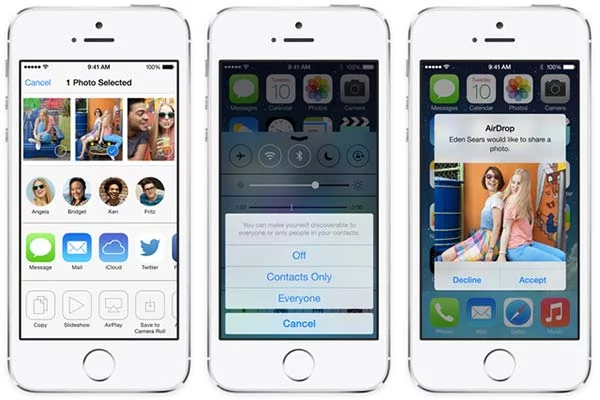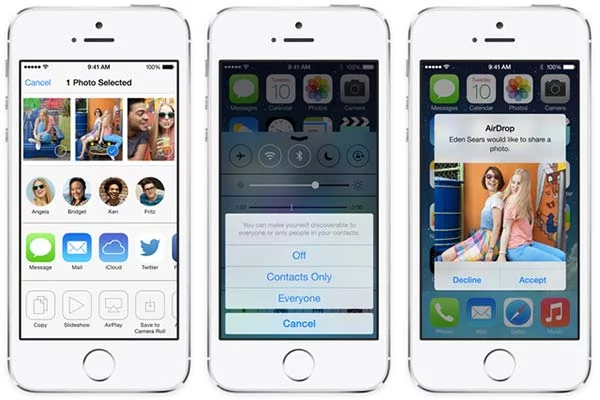
AirDrop is a method of transferring files wirelessly from one device to another device. AirDrop made its Mac debut in OS X Lion and arrived on the iPad and iPhone with iOS 7. The iOS implementation allows users to easily share photos, videos and other supported documents to anyone nearby who is using a supported iOS device or Mac.
AirDrop makes file sharing a lot easier, especially for families with a lot of Apple products. The ease of transferring files to your Mac via AirDrop means you can easily copy over those pictures, and being able to share photos between devices means you won’t need to use storage space on a shared photostream. But AirDrop does more than just share files. You can share just about anything, from a cool app you found in the App Store to a web page. Essentially, almost anything that could be shared on Facebook, Twitter or iMessage can go through AirDrop.
AirDrop Supported Devices:
AirDrop will be supported on iPad 4, iPad Mini, iPhone 5 and iPod Touch 5 and later devices running iOS 7. It is also supported on Macs running OS X Lion, though Macs released earlier than 2010 may not be supported.
Using Airdrop in iOS 7
First,tap the share button. This is the box with the arrow sticking straight up. This share button accesses the Share menu, which allows you to share via AirDrop, Facebook, iMessage, etc. Having trouble finding the Share button, you can see below

Next, locate the device you want to receive your AirDrop. This is the top portion of the Share menu. Devices will show up as a circle with an identifying label under it. This is usually the person’s initials in the circle and the person’s first name under the circle.
Last, tap the circle. Tapping will initiate sending the document to the recipient, who will then be prompted whether or not to accept the AirDrop.
You must be near the other user: Since AirDrop works through Bluetooth, you and the other users must be near each other so AirDrop can detect the other devices.
The process takes two steps: After you select a file, you hit “Share,” then select your desired user in the AirDrop row, and voilà, your file will begin to transfer.
You can send several files at once to several people: AirDrop is much more streamlined than e-mailing or texting files because you can send many different files at once without uploading and attaching as you would in another medium. And as long as they’re nearby, you can send these files to as many people as you want.
You can change your privacy settings: Don’t want to be found on AirDrop? No problem. You can make yourself visible to all AirDrop users nearby, just your contacts or no one at all.
You can save or reject files. You can save or decline the incominf file. If you choose to save the file, it will go right into the corresponding app – no need to re-save a radio station into iTunes or a picture into Photos.